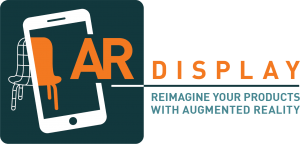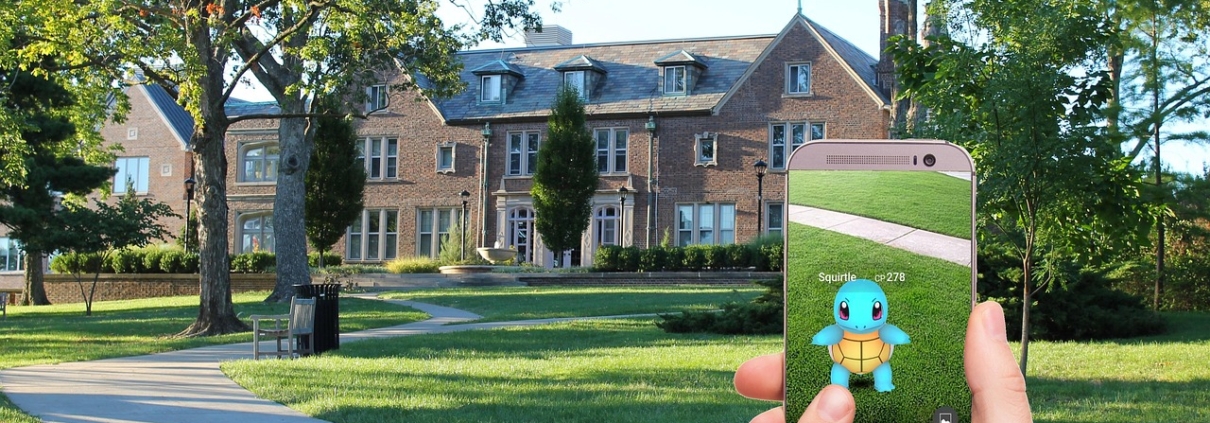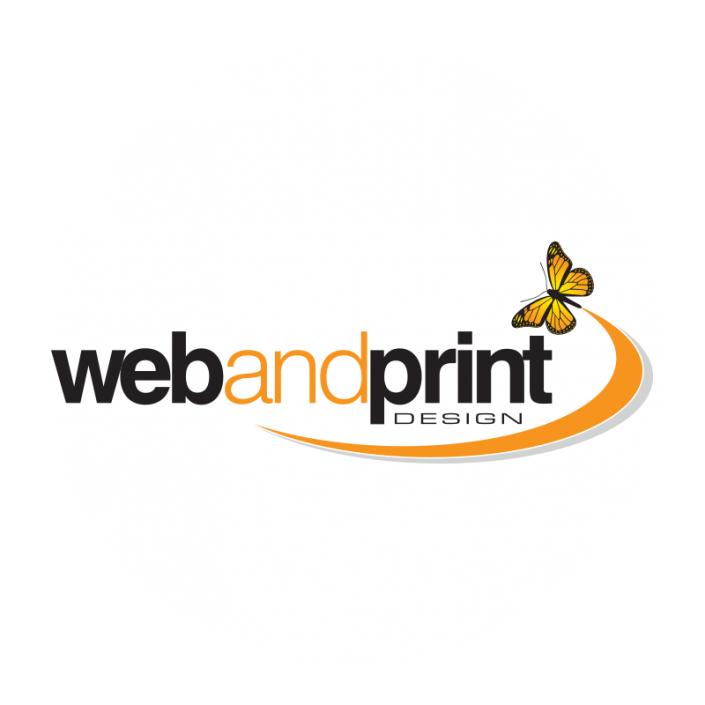How to Add a 3D Model in a WordPress Website?
Introduction to 3D Models on WordPress
3D content is no longer just for gaming or architecture. It’s now a powerful tool for engaging users, showing off products, and boosting interactivity. Whether you’re selling furniture or offering technical training, 3D models let visitors experience your content in a more immersive way.
Why Use 3D Models on Your Site?
Increases user engagement
Reduces return rates in e-commerce
Builds trust through interactive visualization
Industries Benefiting from 3D Integration
E-commerce (fashion, furniture, jewelry)
Education (3D diagrams and simulations)
Real estate and architecture
Automotive and manufacturing
Understanding 3D File Formats
Before embedding 3D content, you need to understand file formats.
Most Common 3D File Types
.GLB (binary format for glTF)
.glTF (open standard format)
.OBJ, .STL, .FBX (less common for the web)
GLB vs. glTF – What’s the Difference?
GLB: Single file, optimized for performance
glTF: May require external texture files
Other Supported Formats
Use plugins that support multiple formats for better flexibility.
Required Tools and Plugins
WordPress Compatibility with 3D Content
Out of the box, WordPress doesn’t support 3D. You’ll need the right plugins or code to make it work.
Best 3D Viewer Plugins for WordPress
WP VR View
Great for embedding panoramic 3D or virtual tours.
3D Viewer by ModelViewer
Supports modern formats and works using Google’s <model-viewer> tag.
Product Configurator for WooCommerce
Perfect for online stores wanting real-time product customization.
Preparing Your 3D Model
Optimizing File Size for Web Use
Big 3D files = slow sites. Use tools like Blender, Three.js Editor, or GltfPack to compress.
Hosting 3D Models Locally vs. Externally
Local: More control, better privacy
External (e.g., Sketchfab, CDN): Less bandwidth on your server
Step-by-Step Guide to Embedding a 3D Model
Step 1 – Install the Plugin
Search for a 3D viewer plugin in your WordPress dashboard and install it.
Step 2 – Upload the 3D Model
Upload the .glb or .gltf file to your Media Library or through the plugin interface.
Step 3 – Configure the Viewer Settings
Set background color, lighting, auto-rotation, zoom, etc.
Step 4 – Insert Model into Page or Post
Use the plugin’s block or shortcode to insert the model.
Using Shortcodes or HTML to Embed 3D
If you prefer manual methods, use the <model-viewer> HTML tag:
Styling with CSS for Better UX
Add custom CSS for padding, zoom buttons, or responsive scaling.
Troubleshooting Common Issues
Model Not Loading
Check file path
Ensure correct file format
Viewer Not Displaying Properly
Make sure plugin is compatible with your theme
Mobile Compatibility
Some plugins require specific AR settings for mobile
SEO and Performance Optimization
Compressing 3D Assets
Use gzip or gltfpack to compress models.
Lazy Load and CDN Integration
Delay model loading until it’s visible on screen. Serve via CDN to reduce latency.
ALT Text for 3D Content
Describe your model for accessibility and SEO.
Enhancing User Experience with 3D
Add AR Mode (Augmented Reality)
Let users view the model in their physical environment using their phones.
Interactive Features
Enable drag-to-rotate, zoom in/out, and lighting changes.
Examples of 3D Model Use Cases
Furniture Store
Let users rotate a sofa or place it in their living room via AR.
Automotive Showcase
Display 360° models of car interiors or parts.
E-learning Platforms
3D anatomy, mechanical models, etc., for better understanding.
Mobile Responsiveness for 3D Models
Ensure your plugin supports responsive design. Use CSS breakpoints and test across devices.
Do’s and Don’ts for 3D in WordPress
✅ Do compress models before upload
❌ Don’t overload pages with multiple models
✅ Do test on mobile and across browsers
❌ Don’t ignore the loading speed impact
Conclusion
Adding a 3D model to your WordPress site might sound technical, but with the right tools and guidance, it’s easier than you think. Whether running an online store, an educational platform, or just wanting to wow your visitors, 3D models offer an interactive edge that sets you apart. Don’t just show—let them explore!
FAQs
1. Can I add 3D models without a plugin?
Yes, using the <model-viewer> tag and hosting the file yourself, but plugins make it much easier.
2. What’s the best 3D file format for websites?
GLB is the best for performance and compatibility.
3. Will 3D slow down my site?
Only if files are large or unoptimized, compress and lazy-load for best results.
4. Are 3D viewers compatible with all browsers?
Most modern browsers support them, but older versions may have issues.
5. Can users interact with 3D models on mobile?
Yes, especially if the viewer supports AR mode and responsive layouts.